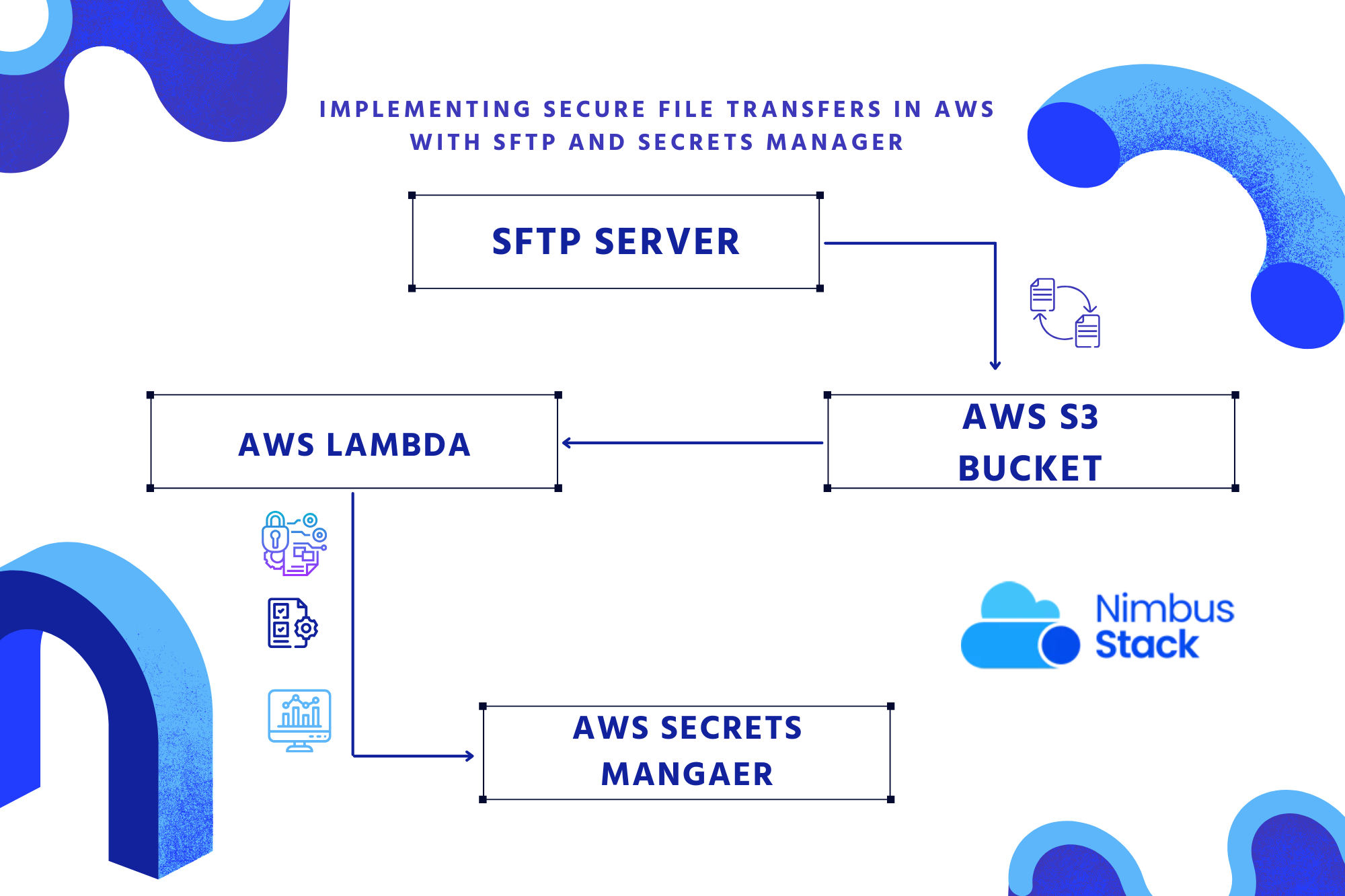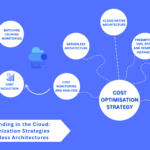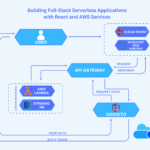Secure file transfer is a critical requirement for organizations handling sensitive data. Whether transferring reports, logs, or customer records, a secure, scalable, and compliant solution is essential. AWS provides a robust framework for secure file transfers using AWS Transfer Family for SFTP (Secure File Transfer Protocol) combined with AWS Secrets Manager for secure credential management.
This blog will guide you through setting up SFTP in AWS and enhancing its security with Secrets Manager, ensuring your data remains protected during transfers.
Why Choose AWS for Secure File Transfers?
1. Scalability
AWS Transfer Family supports seamless scaling, accommodating growing file transfer needs without additional infrastructure management.
2. Security and Compliance
AWS services integrate security best practices like encryption, IAM policies, and access controls. It meets compliance standards such as HIPAA, PCI DSS, and GDPR.
3. Centralized Credential Management
With Secrets Manager, you can securely store, rotate, and manage access credentials, reducing risks associated with hardcoding sensitive information.
How AWS SFTP and Secrets Manager Work Together
- AWS Transfer Family (SFTP): Enables you to create a secure SFTP endpoint for file transfers, allowing users to upload and download files securely.
- AWS Secrets Manager: Stores SFTP user credentials securely, automates rotation, and integrates seamlessly with AWS Transfer Family for enhanced security.
Step-by-Step Implementation
Step 1: Set Up an S3 Bucket
AWS Transfer Family requires an Amazon S3 bucket as the storage backend.
- Open the S3 console.
- Create a bucket (e.g.,
secure-file-transfer-bucket). - Apply access controls to restrict unauthorized access (e.g., bucket policies or IAM roles).
Step 2: Create an SFTP Server with AWS Transfer Family
- Open the AWS Transfer Family console.
- Click Create server and choose the SFTP protocol.
- Configure settings:
- Identity provider: Select “AWS Secrets Manager” to store user credentials.
- Endpoint type: Choose between public or VPC-based endpoints.
- Logging: Enable CloudWatch logging for monitoring activities.
- Click Create server and note the server endpoint once it becomes available.
Step 3: Configure Secrets in Secrets Manager
- Open the AWS Secrets Manager console.
- Click Store a new secret:
- Secret type: Select Other type of secrets.
- Key-value pairs: Add user credentials (e.g., username and password).
- Encryption key: Use the default AWS-managed key or a custom KMS key.
- Name the secret (e.g., SFTPUserSecrets) and configure automatic rotation if needed.
Step 4: Associate Users with the SFTP Server
- Navigate back to the AWS Transfer Family console.
- Select the SFTP server and click Add user.
- Configure the user:
- Specify the secret in Secrets Manager (e.g., SFTPUserSecrets).
- Map the user to a specific S3 bucket or prefix.
- Save the user configuration.
Step 5: Test the SFTP Server
- Use an SFTP client (e.g., FileZilla or WinSCP) to connect to the server.
- Enter the server endpoint, username, and password stored in Secrets Manager.
- Verify file uploads and downloads.
Enhancing Security in SFTP Implementations
1. Encrypt Data at Rest and in Transit
- At Rest: Enable default encryption on the S3 bucket.
- In Transit: Use SFTP’s built-in encryption to secure file transfers.
2. Enable Multi-Factor Authentication (MFA)
Integrate MFA with your SFTP server for an added layer of security.
3. Automate Credential Rotation
Use Secrets Manager to automatically rotate SFTP credentials, minimizing exposure to compromised credentials.
4. Monitor and Audit Activities
- Enable CloudWatch logging for the SFTP server to track user activities.
- Use AWS CloudTrail to log API actions for auditing and compliance.
5. Implement Least Privilege Access
- Restrict user permissions to only the required S3 prefixes.
- Use fine-grained IAM roles for secure resource access.
Common Use Cases for Secure File Transfers
1. Data Sharing Between Business Partners
Transfer sensitive reports, logs, or transaction files securely between organizations.
2. Secure Data Ingestion
Enable partners or external applications to upload data files into your system for processing, storing them in S3 for scalability.
3. Regulatory Compliance
Meet compliance requirements for secure data transfer in industries like healthcare, finance, or e-commerce.
Monitoring and Troubleshooting
- Connection Issues: Verify DNS resolution, firewall settings, and credentials.
- Access Denied Errors: Check IAM policies, Secrets Manager access, and S3 bucket permissions.
- User Activity Monitoring: Use CloudWatch and CloudTrail to review and investigate activity logs.
Real-World Example: Streamlining Secure Partner Data Exchange
A healthcare provider needed a HIPAA-compliant solution for exchanging patient records with partners. By implementing AWS Transfer Family for SFTP with Secrets Manager, they achieved:
- Secure Credential Storage: Rotated partner access credentials automatically.
- Compliance: Met HIPAA encryption and access control requirements.
- Scalability: Enabled partners to upload large files to S3 without provisioning infrastructure.
Conclusion
AWS Transfer Family and Secrets Manager offer a secure, scalable, and compliant solution for managing file transfers. By combining the ease of SFTP with the robust credential management capabilities of Secrets Manager, you can ensure that your sensitive data is handled securely.